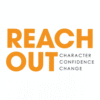Welcome everyone and explain the session's goal. If needed, show people how to use Miro's basic tools or use an activity to allow people to familiarise themselves.
Set ground rules and expectations: encourage all ideas, with no judgement.
Begin with a warm-up, such as a simple activity to get people thinking creatively.
Guide the main activities by clearly explaining each task and showing where on the board to put ideas. Give people time limits for each section and stick to these. Keep the session fun and focused, and be ready to change activities if energy drops.
Recap key points and end with clear next steps.
ReachOut started their session with a short presentation (about 5 minutes) to bring everyone up to speed on the project.
Then they had a creative warm-up where people could add funny posts, GIFs, and play with Miro's features, which helped them get used to the tool.
Participants were divided into two mixed teams to encourage diverse perspectives and allow for different ideas to emerge.
They ran a variety of activities, including:
Brainwriting exercise to come up with lots of ideas quickly
Plotting ideas on a grid to work out which ones to try first
New York Times Connections game
Dot voting on different follow-on tasks to capture people’s enthusiasm.